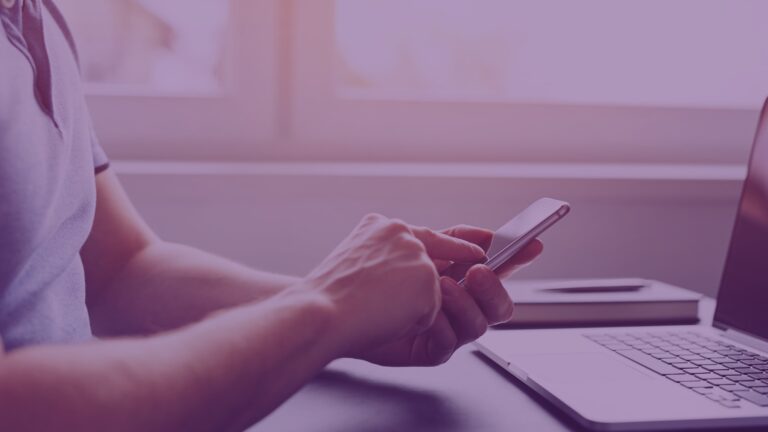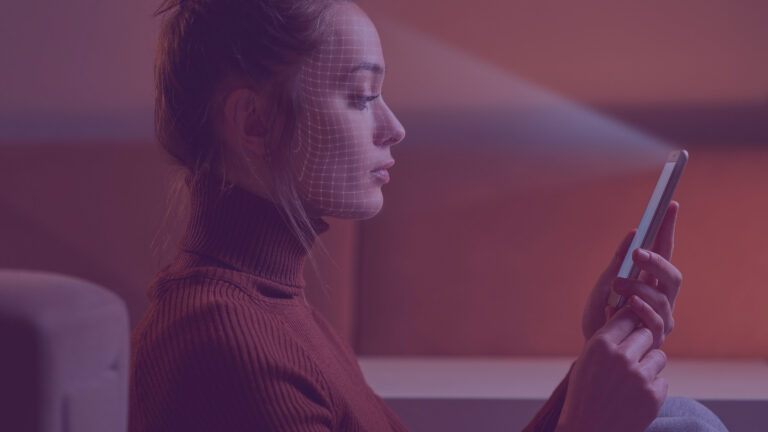Introduction
The heart of Celestix E series Cloud Edge Security appliance is our proprietary and award winning user interface – Comet. Comet is a web-based framework that enables administrators to configure, deploy, operate, and support our appliances.
With our Comet interface, we are able to run PowerShell or VB scripts, SQL queries, configure the host OS, perform backup and recovery operations, and alert on the state of the appliance hardware.
With Comet UI elements developed in HTML5, it is designed to work not only on Internet Explorer, but also on cross-platform and mobile devices. Additionally, when we leverage native tools, Comet uses RemoteApps that are device agnostic, and can run on any device that supports Remote Desktop.
With the Comet management tools, coupled with our appliance hardware features, our appliances can be operated in a headless manner, and can be located in remote datacenters, without the need for local operations to configure and deploy our solutions.
In this post, I will provide an overview of our Comet management framework, and show how to configure our solution for remote access, view reports and overall status.
Configuring the Celestix Appliance
Out of the box, the first area that administrators will see is our Quick Setup capabilities. The Quick Setup feature allows you to perform the following functions:
- Configure network adapter properties
- Set the date and time
- Change the built in administrator password
- Change the server name and join a domain
- Configure email alerting

For example, clicking on the “Server Membership” option takes you to the configuration page for joining and unjoining to the domain, thereby allowing you to change the domain membership from a remote system.

As you can see, we provide the tools to configure the prerequisite base operating system features and be able to join it to your Active Directory domain.
Installing the Roles
As part of installation, our appliances have an easy method for installing the necessary roles that you want to, and handle all installation dependencies. Furthermore, we capture the role installation state, and you can easily add or remove the server roles as you need to.
With our Cloud Edge Security Appliance, we focus on the Unified Remote Access roles. Installation and removal is as simple as a click away.

Operations, Status and Reporting
Included in our Comet is the ability to provide current health status and historical reporting for remote connectivity status and traffic. We understand that it’s not only important to be able to deploy our solution in a simplified manner, but also to be able to obtain health and export data as well.
The current health dashboard lists the key health indicators, and is pulled from real-time statistics, and lists vital action items, such as service states, as well as some key usage metrics since last reboot.

The historical reporting is based on the inbox accounting configured as part of the overall configuration, and is stored in a local Windows Internal Database. With this data, you can search connections and users, using built in our custom time ranges. In addition, with our reporting capabilities, administrators have the ability to export this data to a variety of formats such as excel and CSV files.

Conclusion
As you can see, we provide a full featured management experience as part of our solution, and are able to simplify deployment and operations of our platform and appliances. With our Comet interface, we can hook into native OS operations, extend reporting, and make your investment worthwhile and long-lasting.
Also, watch our video ‘Configuring E Series Appliance using Comet – web-based management control’ to get a better understanding about the E Series Appliance and its configuration through Comet, a web-based management console.
For further information, call us at +1 (510) 668 0700 or email us at [email protected].